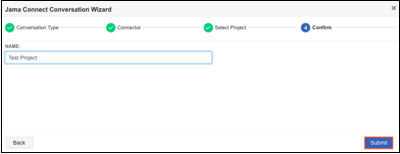Create a new ReqIF conversation
Each ReqIF conversation represents a ReqIF exchange for a specific dataset in Jama Connect (a collection of components and/or sets and their contained items) with a given exchange partner such as a vendor, supplier, customer, or separate internal team.
A conversation can be used once for a single import/export job, or multiple times for an ongoing back-and-forth exchange of the same set of data with the same exchange partner.
Create a different conversation any time you plan to exchange a different dataset, even if with the same exchange partner.
Important
If you anticipate multiple back-and-forth imports/exports of the same dataset (even subsequent versions of those items), be sure to use the same conversation throughout the exchange. With each conversation, Jama Connect Interchange stores a list of affected Jama Connect item IDs and pairs them to the corresponding spec-object identifiers in the ReqIF file. If you create a new conversation, those existing pairs are not respected, and fresh items/identifiers are generated.
To create a ReqIF conversation:
On the Conversations page, select Add conversation to open the Jama Connect Conversation wizard.
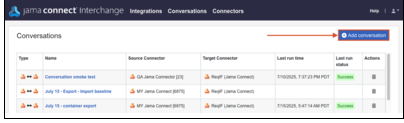
Complete each page of the wizard, then select Next.
Conversation Type — Select the conversation type depending on the tool you are exchanging data with.
Jama Connect to Jama Connect
Jama Connect to Codebeamer
Jama Connect to DOORS
Jama Connect to DOORS Next
Jama Connect to Polarion
Jama Connect to Simulink
Jama Connect to Standards-Compliant ReqIF
Connector — Select the connector that represents the Jama Connect instance where data is being imported/exported. This is the same connector you created in Link to your Jama Connect instance (ReqIF).
Select Project — Search or browse for the Jama Connect project that you want to integrate.
Confirm — Enter a descriptive name for the conversation.
Select Submit to complete the wizard.