Map relationships and Item of Type associations
If your Excel Functions template includes references to upstream or downstream items, or to the item selected in an Item of Type field, complete these steps to map relationships and associations.
You can map a maximum of 100 associated items in an Excel Functions integration.
On the Field Mappings page below the field mappings for the base item, select Add new associated mapping group.
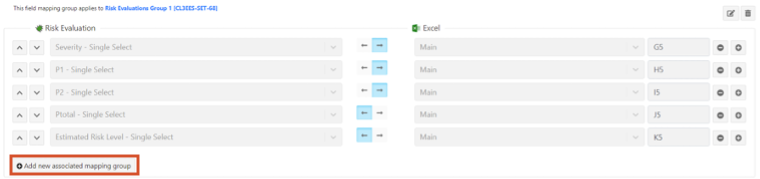
On the page that opens, make these selections.
Select association type — Select whether the items you want to map are:
Upstream from the base items
Downstream from the base items
Selected in an Item of Type field on the base items
Select option — Select the item type of the associated item.
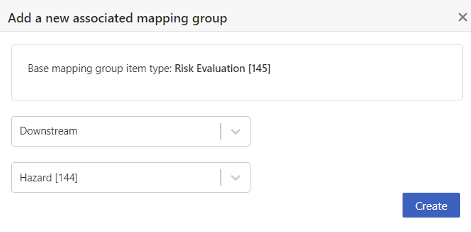
Select Create.
A new section is added for mapping fields in the associated items.
Add more field mapping rows as needed.
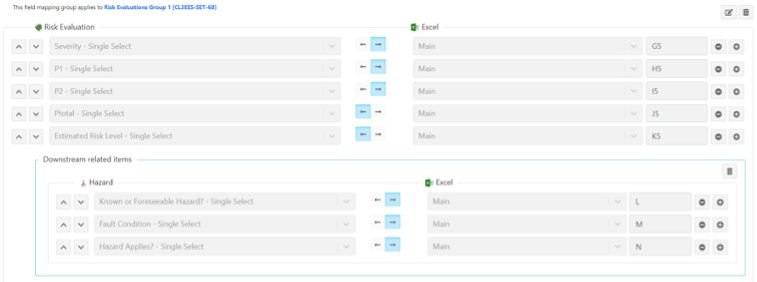
Select Save Changes.